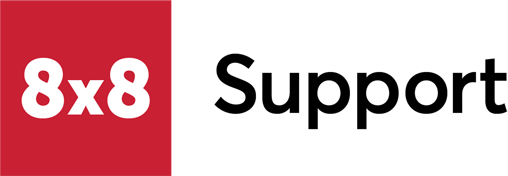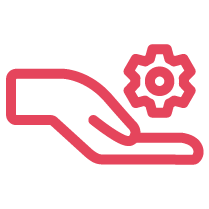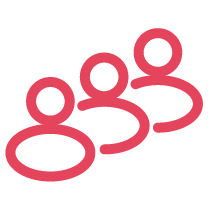Overview
This article provides simple instructions for converting an 8x8 Phone App user to an 8x8 Voice for Microsoft Teams user.
|
IMPORTANT:
Note that some Microsoft license bundles (such as E5) include the Teams Phone Standard license. |
Applies To
- 8x8 Phone App
- 8x8 Voice for Microsoft Teams
- Voice for Teams admin portal
- Teams Phone Standard license
Conversion Process
Follow one of the procedures below, based on your specific configuration of the Large Tenant Mode option in the 8x8 Voice for Teams admin portal > Services > Teams:
Note: Changes in 8x8 Admin Console are not required for converting Phone App users to Voice for Teams.
Large Tenant Mode is Disabled (Off)
|
IMPORTANT
This solution contains very basic steps which can work under the right conditions, but which could also leave Teams users tied to a Teams App policy that forces the display of the 8x8 Phone App.
In this case, it's reccomended that you instead follow the conversion steps in the Large Tenant Mode is Enabled (On) section, below, which includes removing Phone App users from their Phone App-specific Entra security group. |
When Large Tenant Mode is disabled (Off) in the 8x8 Voice for Teams admin portal Services > Teams tab, this means that during a Sync Now process, the service is not configured to add users who are assigned to specific Entra/Azure security groups.
Instead, all Teams users are added to the Voice for Teams admin portal Users page during a Sync Now process.
- In the Microsoft 365 admin center, assign a Microsoft Teams Phone Standard license to each Phone App user being converted to Voice for Teams.
- Next, in the 8x8 Voice for Teams admin portal, click the Sync Now button to perform a manual Teams sync process. This will force the service to poll for changes to Teams users, including Microsoft license changes.
- Note: If needed, you can also click the Sync Now drop-down menu and select either Teams to perform a sync using the previously connected authentication token, or click Manual Sync to be prompted for Microsoft administrator credentials.
- Note: Before the conversion, Phone App users listed in the Voice for Teams admin portal Users tab will display the Service Type status of Phone App User.
- Confirm that the change has worked properly: In the 8x8 Voice for Teams admin portal, verify that the user status in the Users tab > Service Type column now displays Standard User.
Teams User Steps: Once the new configuration and sync process are complete:
- Users should log out of Microsoft Teams and then log back in to apply the Teams license and application change.
- Finally, new 8x8 Voice for Teams users should then test both inbound and outbound calls to confirm that their 8x8 Voice for Teams service works properly.
- Important: 8x8 Voice for Teams users must now access the Teams Calls app in the left-side Teams App Bar, instead of the Phone App.
Pinning the Microsoft Teams Calls App for Users
If needed, Microsoft administrators can pin the Calls app for users in the Microsoft Teams app bar. To do this, follow the steps in the article linked, below.
As part of this process, unpinning the 8x8 Phone App can be performed, but may not be required, depending on the Teams policy that users are assigned to.
Large Tenant Mode is Enabled (On)
When Large Tenant Mode is enabled (On) in the 8x8 Voice for Teams admin portal Services > Teams tab, this means that during the Sync Now process, the 8x8 Voice for Teams admin portal is configured to look for and add only users who are assigned to specific Entra/Azure security groups.
In this case, a few additional steps are required to convert an 8x8 Phone App user to Voice for Teams, versus when Large Tenant Mode is disabled (Off).
- In the Microsoft 365 admin center, assign a Microsoft Teams Phone Standard license to each Phone App user being converted to Voice for Teams.
- In the Microsoft Entra admin center (formerly Azure), move Phone App users to a Voice for Teams security group. Both security groups should appear in the Voice for Teams admin portal in Services > Teams > Large Tenant Mode:
-
First remove the Phone App users that you are converting from the security group designated for Phone App users, specifically
-
Then add those users to a designated 8x8 Voice for Teams security group.
-
Security group names are determined by Microsoft administrator configuration. In example screenshots, the security group names are 8x8 Phone App Users and 8x8 Voice for Teams Users.
-
-
- Next, in the 8x8 Voice for Teams admin portal, click the Sync Now button to perform a manual Teams sync process. This will force the service to poll for changes to Teams users.
- Note: If needed, you can also click the Sync Now drop-down menu and select either Teams to perform a sync using the previously connected authentication token, or click Manual Sync to be prompted for Microsoft administrator credentials.
- Note: Before the conversion, Phone App users listed in the Voice for Teams admin portal Users tab will display the Service Type status of Phone App User.
- Confirm that the change has worked properly: In the 8x8 Voice for Teams admin portal, verify that the user status in the Users tab > Service Type column now displays Standard User.
Teams User Steps: Once the new configuration and sync process are complete:
- Users should log out of Microsoft Teams and then log back in to apply the Teams license and application change.
- Finally, new 8x8 Voice for Teams users should then test both inbound and outbound calls to confirm that their 8x8 Voice for Teams service works properly.
- Important: 8x8 Voice for Teams users must now access the Teams Calls app in the left-side Teams App Bar, instead of the Phone App.
Pinning the Microsoft Teams Calls App for Users
If needed, Microsoft administrators can pin the Calls app for users in the Microsoft Teams app bar. To do this, follow the steps in the article linked, below.
As part of this process, unpinning the 8x8 Phone App can be performed, but may not be required, depending on the Teams policy that users are assigned to.