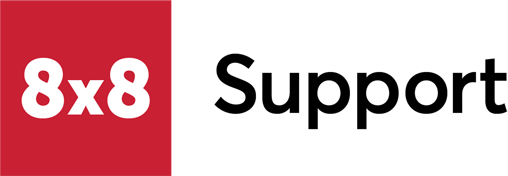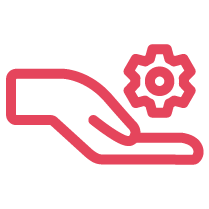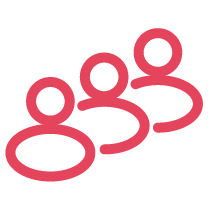Overview
This article contains quick instructions for pinning the native Teams Calls app in the Microsoft Teams app bar to make it visible to users.
The procedures in this article can apply to other available apps, as well.
|
If you're converting an 8x8 Phone App user to 8x8 Voice for Microsoft Teams, note that when you move them from a dedicated Phone App security group to a dedicated Voice for Teams security group in the Microsoft Entra (Azure) admin center, they should take on the default Global policy for Teams. In that case, those users should see the apps that are currently configured as pinned in that policy.
|
Applies To
- 8x8 Voice for Microsoft Teams
- Microsoft Teams
- Microsoft Teams admin center
Procedure
There are two general methods for pinning the Calls app in Microsoft Teams:
(Users) Manually Add the Calls App to Teams
Users can manually add the Calls app to Teams.
Note: This action does not permanently pin the Calls app to the app bar area.
- Teams users must click on the ellipsis in the Microsoft Teams app bar.
- Then search for and click on Calls to add the app.
(Administrator) Pin the Calling App for Teams Users
In the Microsoft Teams admin center, the Microsoft service administrator can pin the Calling app for Teams users, to force the Teams Calls app into permanent view in the Teams app bar.
- Open the Microsoft Teams admin center.
- In the left side panel, navigate to Teams apps > Setup policies.
- In App setup policies, click Global (Org-wide default) or whichever policy has been applied to 8x8 Voice for Teams users.
- In Pinned apps, verify that the Calling app is not already present.
- Click + Add apps.
- In Add pinned apps, search for Calling.
- Then click Add to add Calling to the list of apps you are going to pin.
- Note that if you've installed the 8x8 Teams App add-on, you can also search for and pin it to the Teams user app bar using this process.
- Click Add at the bottom of the Add pinned apps panel.
- If desired, click on Calling to highlight the app, then click Move up or Move down as needed to permanently position the app in the Teams app panel for users.
- Click Save to complete your change. Note: It could take a few minutes for the change to take affect, as Microsoft processes and applies the change.
- Teams users should then log out of and log back into Teams to see the change.
- They can then click on the Calls app in the Teams app panel to see the native Teams dial pad.