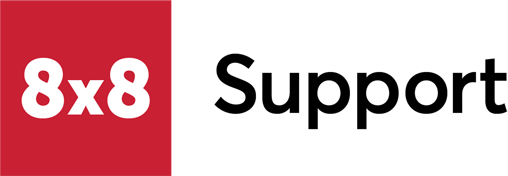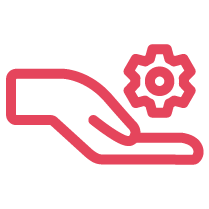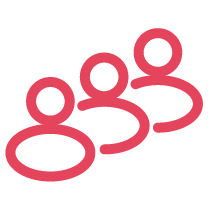Objective
Add a new contact or update the role of a current contact in your My 8x8 Support Portal to allow contacts to receive email delivery of 8x8 invoices.
Applies To
- Billing
- Contacts
- Invoicing
- Accounts Payable
Procedure
- Log in to 8x8 Admin Console.
- Select Billing.
- In the new window that opens, select Contact Management.
- Select Create new Contact.
- Fill in the required information.
- Use the arrows to assign roles to the contact.
- Invoicing (Primary): This role enables the primary invoice to contact to receive eDelivery of all billing related .PDF copies for on time payment processing.
- Accounts Payable: This role enables secondary users or customers that have 3rd party AP vendors to receive eDelivery of all billing related to the customer account and process and pay on behalf of the 8x8 customer.
- Note: Each account requires a minimum of one Invoicing and one Accounts Payable contact. You can add a maximum of five Invoicing and five Accounts Payable contacts. A single contact can be assigned both Invoicing and Accounts Payable roles.
- Select Save.
- The newly created contact should look as follows.
- You can edit an existing contact to add or remove roles by selecting Edit.
- Use the arrows to add or remove a role to an existing contact and click Save.
- The updated contact role will display the updated changes. In this example, only the invoicing role is displayed.
Additional Information
If you require additional assistance, Create a Case with 8x8 Billing Support.