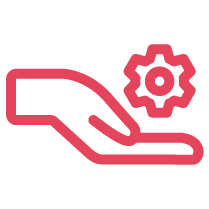Overview
8x8 Work for Desktop is integrated with Citrix to improve the quality of your audio calls. Currently, this is an optimization focused on telephony users who have a Citrix Virtual Desktop environment on their machines.
Applies To
- 8x8 Work for Desktop on Windows 7.17 or above
- 8x8 Work for Web on Windows 7.18 or above
- 8x8 Work for Desktop on Windows Server 2016, 8.11 or above
- 8x8 Work for Web on Windows Server 2016 8.11, 8.11 or above
Citrix VDI Integration System Requirements
In order to use Citrix, you must meet the following system requirements.
Clients
- Citrix has two main ways to deliver clients on Windows:
- Citrix Workspace app 2109 or later for Mac
- Citrix Workspace app 2109 or later for Linux
Server
Citrix Virtual Apps and Desktops service (XenApp & XenDesktop service) version 19.12 or above.
Whitelisting the Applications
Inside the virtual desktop, IT admins must add the following registry key in order to whitelist the 8x8 Work app or the supported browser for Work web app to leverage the Citrix optimization:
Key Path: Computer\HKEY_LOCAL_MACHINE\SOFTWARE\WOW6432Node\Citrix\WebSocketService
Key Name: ProcessWhitelist
Key Type: REG_MULTI_SZ
Key Value: 8x8 Work.exe
chrome.exe
chrome.exe
(Chrome.exe is needed when using VDI optimization through 8x8 Work for Web.)
Network Firewall Changes
Thin clients or the endpoints used to connect to the Citrix sessions require a network environment that doesn't block the traffic to the 8x8 data centers, as with the optimization, the voice path is offloaded to the endpoints. See X Series Technical Requirements.
Network Traffic and Routing
- RTP (voice traffic) will egress from the local machine when VDI optimization is enabled, not the Citrix Server.
- DNS Queries will be performed on the Citrix Server, as this is where the application is homed. Take this into account when troubleshooting. Because the DNS Queries take place on the Citrix Server there may be a discrepancy in the 8x8 Global Reach Traffic Routing due to where the Client is physically located vs the Citrix Server.
Checking Optimization
You can check if Citrix optimization has been activated inside the app by checking the following indicators:
Local Audio Devices
Within the app, check Call using dialog and assert Computer - VDI is showing.
Citrix Optimization Process
On the local machine (thin client) check the following process to be running parallel to 8x8 work.exe:
- Windows: HdxTeams.exe
- Mac: HdxRtcEngine
Frequently Asked Questions
Why am I not being heard or can't record VM greetings?
It may happen that the Operating System microphone permission prevents the 8x8 Work Desktop app from accessing the microphone. Ensure the app has mic permissions.
Can I use 8x8 Work in multiple VDI sessions simultaneously?
When the app runs inside Citrix VDI and there's a device conflict (same Citrix user is logged on multiple machines and within 8x8 with the same user), the 'This is not the main browser tab of 8x8 Work for Web app. Only the main tab of the app can receive incoming calls.' is shown. This will be replaced with 'The 8x8 Work app is opened in other VDI instances with the same user credentials. Calls can be received in only one instance.' Calls will be received where the user selects 'Receive calls here'.
Should I use this optimization setup if I plan to make calls using a desk phone instead of the 8x8 Work app?
No, this Citrix optimization is not needed when calling using a desk phone, and the 8x8 Work app is just in CTI mode. The optimization is only required for audio calls that use the 8x8 Work app.
How to make 8x8 Work ‘Highlight to Dial’ feature work inside Citrix?
For 'Highlight to Dial' to work in a Citrix environment you need to enable the bidirectional content redirection policy. 'Highlight to Dial' allows you to quickly place a call to a phone number that is currently highlighted in another app (such as in a spreadsheet, a notepad, etc) by using the Ctrl+Shift+8 or your own shortcut. If you have not highlighted a number, use the shortcut to open the dial pad to place a call.
Citrix offers host-to-client redirection and Local App Access for the client to URL redirection. However, we recommend that you use bidirectional content redirection for domain-joined Windows clients. For more details see the documentation from Citrix.
Known Limitations
- This optimization is focused on VoIP / telephony only at this moment. Video Meetings optimization is not currently available.
- UC headset call controls are not supported in VDI mode.
- 3-way calls are not supported in 8x8 Work for Desktop while the Citrix optimization is active.
- VDI Optimization is not working when using Citrix through a browser.
Tested setups
Due to numerous Citrix Workspace app, server and 8x8 Work for Desktop and Web possible version combinations, we conduct periodic regression tests on the Citrix optimization to ensure quality and customer satisfaction. While these specific versions were used for testing, the application is designed to be compatible with a wide range of Citrix setups. If suboptimal behaviour is encountered in the used Citrix environment, reach out to assigned support services as soon as possible.
| Date | Work Desktop and Web Version | Citrix Workspace App | Citrix VDA Version |
| 4/23/2025 | 8.22 | 2503 | 2409.1 |
| 1/05/2025 | 8.21 | 2411 | 2409.1 |
| 18/02/2025 | 8.20 | 2409.1 | 2409.1 |
| 14/01/2025 | 8.19 | 2405.12 | 2402 |
| 20/11/2024 | 8.18 | 2405.11 | |
| 10/7/2024 | 8.17 | 2405 | |
| 9/03/2024 | 8.16 | 2311 | |
| 8/09/2024 | 8.15 | 2311 | |
| 7/15/2024 | 8.14 | 2311 |
Additional Information
This optimization is part of the Citrix Ready Unified Communications Program and employs the Citrix Ready Unified Communications Premium integration via the Citrix WebRTC SDK. This is not using the BCR policies.