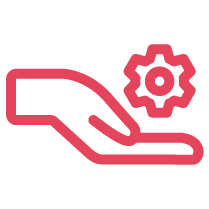System Requirements
- Operating System
- Windows 10 and newer
- MacOS 11 Big Sur and newer
- MacOS 10.15 Catalina is no longer supported starting with 8.20
- Hardware Requirements
- 1.6 gigahertz (GHz) or faster 64-bit (x64) processor; 32-bit (x86) not recommended
- 4 gigabytes (GB) RAM (64-bit) recommended; minimum 2 GB RAM
- 20 GB of available hard-disk space (64-bit)
- Bandwidth
- Minimum 1.5 Mbps down/up or better (broadband wired or wireless)
- For HD video meetings minimum 2 Mbps
For a complete list of requirements, refer to the X Series Technical Requirements.
What's new in this release?
Version 8.23 published on 05/22/25.
The key features in 8x8 Work for Desktop v8.23 are:
Voice, Messaging, and Core
Video Elevation Improvement
- An indicator has been introduced in the ‘To’ field indicating the required phone number format.
- Phone numbers must be entered in international format (e.g., +14155552671) to ensure successful message delivery.
Admins can configure ‘Do not Disturb’ status
- The user ability to set the status and the calendar-driven presence to DND is now configurable by administrators in both the Admin Console and 8x8work-config.json. This update introduces several enhancements to improve user presence control and system behavior consistency.
- Configurable DND Option: The visibility of the DND status option on the Profile Page can be enabled or disabled by administrators.
- Calendar-Driven Presence Control: The behavior of the 'Set my status to "Do not disturb"' option is also governed by admin configuration.
- If the admin disables the respective settings, the DND and calendar-driven options will be removed from the user interface (Profile Page or taskbar).
Various enhancements & fixes
- AI Writing Tools are now accessible while editing messages, allowing you to effortlessly refine your replies with enhanced message-improvement options. This capability is controlled by the IT administrator and needs to be intentionally enabled in Admin Console > Work apps settings > Allow AI in chat.
- Chat Summaries now deliver responses in your language for a more personalized experience. This capability is controlled by the IT administrator and needs to be intentionally enabled in Admin Console > Work apps settings > Allow AI in chat.
- Improved accessibility for screen readers in areas like Messaging and General.
Windows Users
8x8 provides two Work for Desktop packages for Windows. The two packages are fundamentally different, using different deployment and update mechanisms. 8x8 strongly recommends employing the EXE installer, as it ensures that users are easily able to enjoy the latest fixes, features, and security enhancements available in Work for Desktop.
EXE Version for Per-User Deployment (Recommended)
The EXE version allows users to self-install and upgrade without the need for central management, providing the best and most seamless user experience.
What to Consider
- EXE version will be installed to %LOCALAPPDATA%.
- Automatic updates are downloaded and installed for the user. (In previous versions, users were prompted to install the update.)
- No need for maintenance — Work for Desktop will keep itself up-to-date and secure.
- Work for Desktop will check for updates every time the user signs in or once every 24 hours. Users can also check for updates manually. The updates are downloaded in the background without user intervention.
- If there is an update to be installed, Work for Desktop will apply the update automatically when the user signs into Work for Desktop. If the user has not installed an update three days after it was downloaded, they will see a Relaunch to Install banner. They can click the link and install the update.
MSI for Machine-Wide Installation (Only If Needed)
For companies that must strictly control software installs and updates, the Windows Installer file (MSI) package installs Work for Desktop machine-wide to the Program Files folder. By installing in the Program Files folder, it can be used by multiple users on one computer. See Manage 8x8 Work for Desktop Updates and Installations.
What to Consider
- Single installation on a machine that multiple users that use the computer can leverage.
- IT Admins are required to manually keep Work for Desktop up-to-date and secure.
macOS Users
- Download and install 8x8 Work for Desktop for macOS (Intel) (DMG file).
- Download and install 8x8 Work for Desktop for macOS (M1, M2, M3 & M4) (DMG file).
Note: The Work for Desktop macOS app auto-update mechanism works only for users with admin privileges. Non-admin users will need to manually update Work for Desktop.
General Troubleshooting
- For issues with installation on Windows, try running Microsoft's Program Install and Uninstall Troubleshooter.
- If you are unable to update Work for Desktop and you were migrated from Account Manager to Admin Console, see Can’t Upgrade to the Latest Version of 8x8 Work for Desktop.
Previous Versions of Work for Desktop
If for some reason you are unable to use the latest version of Work for Desktop, you can download the previous GA release here.
- Work for Desktop v8.22 for Windows 64-bit (.exe)
- Work for Desktop v8.22 for Windows 64-bit (.msi)
- Work for Desktop v8.22 for macOS (Intel)
- Work for Desktop v8.22 for macOS (M1, M2, M3 & M4)
Documentation
By clicking the links to download above, you acknowledge and accept the 8x8 Terms of Use.