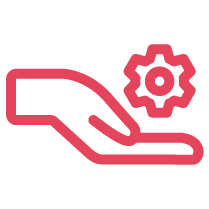Objective
Set up call forwarding rules in 8x8 Work for Mobile.
Applies To
- 8x8 Work for Mobile
- Call Forwarding
Procedure
- Open 8x8 Work for Mobile.
- Tap your profile.
- Tap Settings.
- Tap Account Settings.
- Tap Call Forwarding menu. This should be the only option available to you after entering Account Settings.
- You are now presented with various options for Call Forwarding. In this menu, you are able to choose specific instances where you will want call forwarding to be active. E.g. When busy, when unable to answer, and when the user is without an internet connection. These are all individually configurable, simply turn the rules on and off to your requirements then within the Forward To menus, you will be able to enter your forwarding destination number/extension.
- Alternatively, turn on Always forward calls to forward all calls to another number/extension. This rule is generally used if you are unable to take calls for a long period of time. Once you have turned on Always Forward you will be presented with forwarding options as per the below image.
- Alternatively, turn on Always forward calls to forward all calls to another number/extension. This rule is generally used if you are unable to take calls for a long period of time. Once you have turned on Always Forward you will be presented with forwarding options as per the below image.
Note: All settings are saved automatically once selected in 8x8 Work for Mobile.