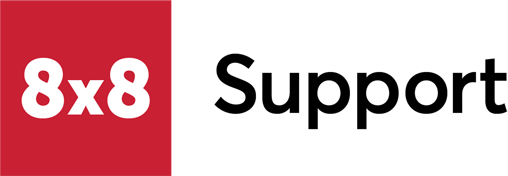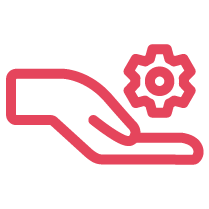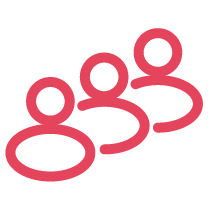Objective
To add a new contact to your ICA Intelligent Directory in the Cognigy Chatbot platform.
Applies To
- Intelligent Customer Assistant (ICA)
- Intelligent Directory
- Cognigy
Procedure
- Log into your Cognigy platform.
- Go to Build > Lexicons.
- Open the Lexicon titled Fullnames.
- In the text box to add a new keyphrase, type in the contact’s name. This is case-sensitive.
- Type fullname in the slots field next to the newly created contact.
- In the Synonyms field. Type and variations of their name (nicknames and phonetic spelling). You can also add any names the chatbot has mistaken a contact for.
- NOTE: If you need to delete a contact, check the box next to their name and click on the delete button that appears at the bottom of the page.
- Go to Build > Flows.
- Open the flow which contains the Code All Names and Code Dept & Ext nodes.
- Edit the Code All Names node and enter the contact name. Do this by simply putting a comma after the last name in the list, pressing enter, and typing their name in quotation marks.
- Click Save Node.
- Edit the Code Dept & Ext node and make a new entry containing the contact name, extension/phone number, and department. It is easier to copy and paste a previous contact and edit their details.
- NOTE: Incorrect entries will result in results that will be underlined in red.
- Click Save Node.