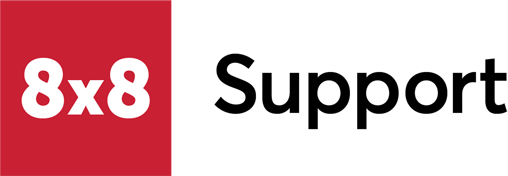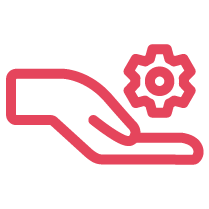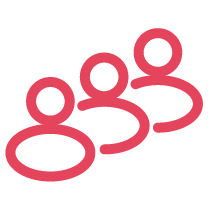Objective
To troubleshoot some issues with ICA, you may need to know the conversation ID of an interaction to correctly identify which logs need to be investigated.
This guide will show you how to find the conversation ID from the Cognigy platform.
Applies To
- 8x8 Contact Center
- Intelligent Customer Assistant (ICA)
- Cognigy
Procedure
- Log in to your Cognigy platform.
- Click on the agent experiencing the issue.
- Go to the Insights section.
- Select Transcript Explorer.
- Use the search bar at the top of the page to find the interaction you need to troubleshoot. You can use identifying information, such as a name, address, email, or case number, to search for any text that includes those.
- If the Channel column shows that it is using an 8x8 channel, then the Contact ID column will display the conversation ID.
- You can also find the conversation ID by selecting the chat session to view all the individual messages and clicking on the drop-down button underneath any message the contact sent.
- If the Channel column displays it is using a Webchat channel, or any channel other than 8x8, then the Contact ID column will NOT be the same as the conversation ID.
- To find the conversation ID, you must view all the individual messages by selecting the chat session.
- Scroll down to the bottom of the chat.
- There will be a response in the last few messages indicating that the Message did not contain text content.
- Click on the drop down button underneath this message to view the conversation ID.
 Note: If a conversation using the Webchat channel does not contain this message with a drop-down and a conversation ID, then the chat session did not handover to 8x8.
Note: If a conversation using the Webchat channel does not contain this message with a drop-down and a conversation ID, then the chat session did not handover to 8x8.