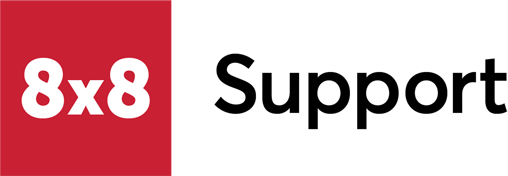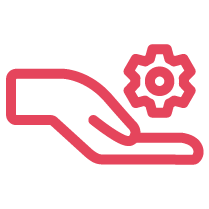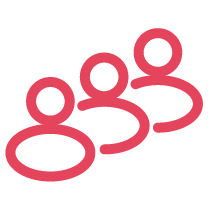Symptom
8x8 Contact Center calls are going to voicemail instead of going to the next available agent, or do not ring on endpoint.
Applies To
- 8x8 Contact Center
- Admin Console
Resolution
Check Agent Status and Settings
- Ensure that the agents are not set to Do Not Disturb (DND) mode, which would prevent calls from being routed to them.
- Look for any call forwarding rules, such as "On Network Outage" or "Internet Down," that might be redirecting calls to voicemail. Disable these rules if they are not required.
Confirm Agent Software is Active
Confirm that the agents have the 8x8 Work application open and running on their devices. Calls may be routed to voicemail if the application is closed.
Validate Queue Settings
In Configuration Manager, check the queue settings to ensure that calls are set to roll over to the next available agent instead of going to voicemail.
Monitor Agent Connectivity
Regularly check that agents have stable internet connections to prevent calls from being misrouted due to connectivity issues.
Note: It is not possible to disable voicemail for Contact Center calls entirely. However, ensuring that agents are available and their software is active will minimize the chances of calls going to voicemail.
Note: It is not possible to disable voicemail for Contact Center calls entirely. However, ensuring that agents are available and their software is active will minimize the chances of calls going to voicemail.
Interaction Offer Timeout
Change the 8x8 Work phone extension Call Forwarding Forward to Voicemail Delay to more than the 8x8 Contact Center Agents' Interaction offer timeout. We recommend at least 20 seconds greater than the Interaction offer timeout in Contact Center.
Example:
- Interaction offer timeout = 30
- Admin Console Call Forwarding Delay = 60
Check the Interaction Offer Timeout in Configuration Manager for Contact Center
- Log in to Contact Center Configuration Manager.
- Select Users/Agents. The agent list is displayed.
- Double click an agent’s name to see the Edit Agent dialog.
- Select the Properties tab.
- Adjust the Interaction offer timeout to 30. Note: The value is in seconds.
Check the 8x8 Work Phone Call Forwarding Delay
Admin Console Users
- Log in to Admin Console.
- Select Users
- Click Edit (pencil icon)
- Select Call Forwarding
- Edit When user does not answer the call within 15 seconds
- Set it to 60
Cause
Agent's 8x8 Work Call Forwarding Forward to Voicemail Delay is less than the Agent Interaction offer timeout. This causes the phone's voicemail to pick up the call before it can forward the call to the next available Agent.
Additional Information
In the Admin Console in the user's profile, if no Call Forwarding rules are selected, then "When user does not answer the call within __ seconds" the number of seconds is taken from the default in the back end setting.
The initial back end default is 15 seconds. The default seconds may be different if the extension's Call Forwarding was edited previously, or you have had 8x8 Implementations or Professional Services change it.