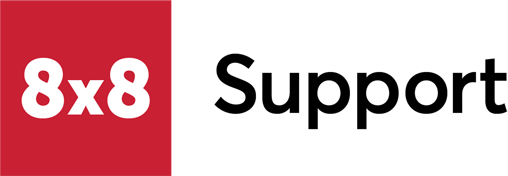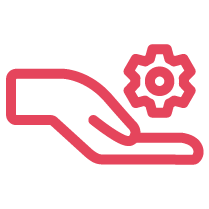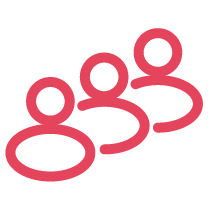Objective
Unmute your headset when your Windows machine using the 8x8 Work Desktop app automatically sets your headset on mute status.
Applies To
- 8x8 Work for Desktop
- Headset
Procedure
- Right-click your Speaker icon on the system tray at the far right bottom corner.
- Select the Sounds option.
- Go to the Playback Tab.
- Right-click on the Headset and go to Properties.
- Go to the Levels Tab.
- Enable/Disable the speaker mute.
- You might need to toggle this setting.
- If this option does not resolve the issue, restart your laptop/computer.
- If the problem persists after updating the setting, connect your headset directly to the laptop.