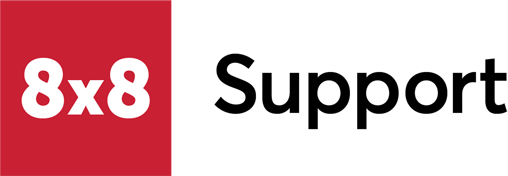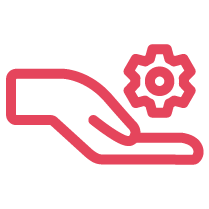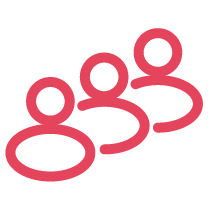Objective
Install Fuze Mobile on your mobile device.
Applies To
- Fuze Mobile
- iOS
- Android
Installing Fuze Mobile for iOS:
To download and install Fuze Mobile for iOS, visit fuze.com/download, or tap the link below to visit our app store page.
Fuze Android App End-of-Service
Effective August 1, 2025, access to download the Fuze Android app in the Google Play store is disabled for all customers.
The removal of the app from the Google Play store does not impact existing installs on Android devices.
However, no further updates or troubleshooting are available for the Android version of Fuze Mobile. Users who still want to download the Fuze Android App can follow the instructions below.
Fuze Android Mobile APK Installation
Follw this quick guide to download and install/sideload the Android app APK file:
- Download the APK File onto your phone.
- Enable app installations from unknown sources:
- Older Android versions: Go to Settings > Security (or Lock screen & security) > Enable Unknown sources.
- Newer Android versions (Android 8.0 and above): Go to Settings > Apps & notifications > Special app access > Install unknown apps > select the app (e.g., Chrome or your file manager) from which you’re installing the APK and enable Allow from this source.
- Locate and open the downloaded APK File.
- Use a file manager or the Downloads app to find the APK file.
- Tap the listed APK file to launch the installer.
- Follow the installation prompts.
- Tap Install when prompted.
- If the app needs permissions, you’ll be asked to grant them. Review these permissions before proceeding.
- Launch the Installed App.
- After installation is complete, tap Open, or find the app icon in your app drawer.
- Remember to disable the unknown sources option afterward if you wish to reduce any security risks.