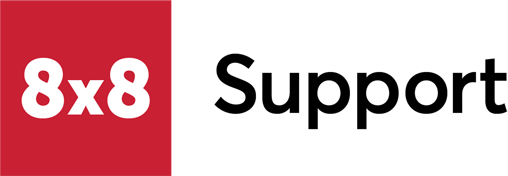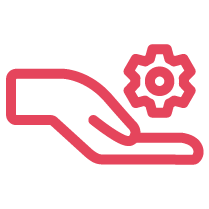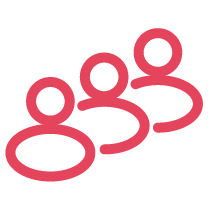Objective
Format the date ranges from M/D/Y To D/M/Y from Analytics for 8x8 Work in an Excel spreadsheet.
Applies To
- Analytics for 8x8 Work
Procedure
- Log in to Analytics for 8x8 Work.
- From the left panel highlight Call Report, then select Call Detail Records.
- Set the time and date range required.
- Set the View to Call Legs simplified. If this is not selected then the report will not include calls that will pass through the ring group as it will only focus on the destination.
- Select Download.
- Open the downloaded Excel spreadsheet.
- Select the top of the column with the Date data you want to change.
- Copy this data.
- Open a new tab.
- Paste the Data in the first column (A).
- Highlight Column A.
- Select Data and then Text to Columns. This opens a new window.
- Select Delimited and then Next.
- Under Delimiters only select Space and then Next.
- Under Column Data Format only select Date and from the dropdown change from D/M/Y to M/D/Y. (This is to get it to swap what it currently thinks is D/M/Y.)
- Select Finish.
- Here you can see the old and new data formats.
- Select the top of column A.
- Copy this data.
- Open the original tab.
- Select the top of the column with the Date data you what to change.
- Paste the new data.