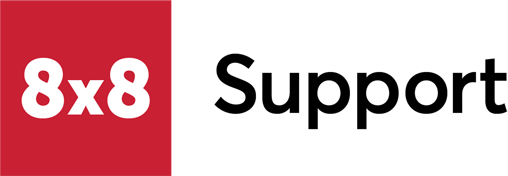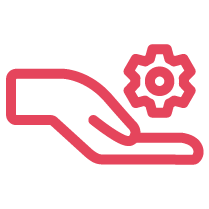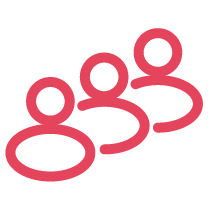Objective
Add, edit, or delete uploaded custom audio files in Admin Console.
Applies To
- Admin Console
- Custom Audio Files
Procedure
Add Audio Files
- Log in to Admin Console.
- From the upper left menu, select Audio Files.
- Select Create Audio Files.
- Select either:
- By uploading an audio file (Upload an existing or professionally created audio file. Provide a name for this new audio file to make it easier to find again later. If planning to use copyrighted audio files, please ensure that you have appropriate permissions prior to using them.)
- By calling a number to record (The system will call your extension or a specified number and prompt you to record new audio. Provide a name for this new audio file to make it easier to find again later.)
Edit Audio Files
Note: You can edit custom audio files at any time. However, you cannot edit the default pre-recorded audio messages.
- Log in to Admin Console.
- From the upper left menu, select Audio Files.
- Select the desired audio file in the User folder. The description of the voice file displays in the View tab.
- Click the Edit tab and make the desired changes. You can also upload a new audio file from Edit mode.
Delete Audio Files
- Log in to Admin Console.
- From the upper left menu, select Audio Files.
- Select Delete to the right of the desired audio file.
- Confirm that you want to delete the file.