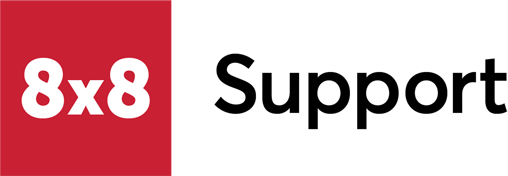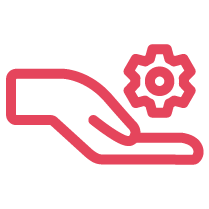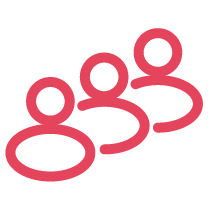Objective
This guide will cover how to configure calls to go to your Cognigy bot via the Cognigy Voice Gateway. If you are having issues with your ICA Voice chatbot, these steps will help diagnose potential issues.
|
Note: Setup and configuration of the Voice Gateway must be performed by 8x8 Professional Services. |
Applies To
- 8x8 Contact Center
- Intelligent Customer Assistant (ICA) Voice
- Cognigy
Forwarding a Script to the Voice Gateway
- First, you must assign a phone number to your Contact Center Channels and ensure that the channel is enabled.
- Go to Scripts and create a new inbound phone script.
- Assign the script to the channel being used for your chatbot.
- Add a Forward to External IVR object in your script.
- Enter the following in the phone number section of the object:
- AdvIvrICA_[region*]-[phone number**]
- * the instance of the Cognigy Voice Gateway you are forwarding to. Eg. trial, eu, uk, us.
- ** the phone number of the channel you assigned the script to. Do not include the country code.
- Example: AdvIvrICA_trial-01135321376
- AdvIvrICA_[region*]-[phone number**]
- Click OK and then Save.
Configure the Voice Gateway Endpoint
- Log into your Cognigy account.
- Click on the agent you need to hand over to 8x8.
- Expand the Deploy tab and select Endpoints.
- Create a new Endpoint.
- Enter a name for the endpoint
- Select a Flow.
- Select VoiceGateway.
- Click Save.
- Copy the Endpoint URL and paste it to a text editor for later use.