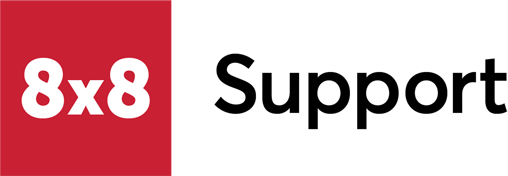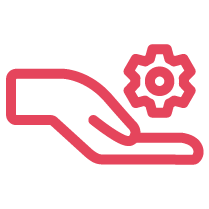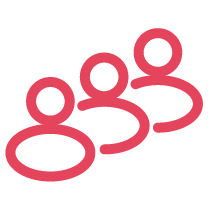Objective
Managing PartnerXchange users.
Applies To
- Partners
- PartnerXchange
Procedure
- Log in to PartnerXchange as an admin.
- Navigate to the dropdown menu under your name on the Home Page (top right hand corner).
- Select My Account.
- On the account detail page, select Add Contact.
New PartnerXchange User Submission Form
Fill out the New Partner Contact form and select Submit.
- The email domain can be selected from the dropdown of email domains already available for the partner account. If your required email domain is not listed, please contact Channel Operations.
- Fields marked with an asterisk are mandatory.
- Ensure you check whether the field is checked or not for creating a partner user. If the box is checked, you will only create a contact on your account. The contact will not have access to PartnerXchange.
- If you untick the box to create a new Partner user, the user will receive an email inviting them to set a password. This is sent to the email address provided in the form.
Creating a PartnerXchange User From a Contact
If a contact already exists on your 8x8 partner account, admins can grant them access to PartnerXchange as a user.
- In the dropdown list under your name on the Home Page, select My Account.
- At the bottom of the Account Detail page you will find a Contacts List.
- Select the contact's name to open the contact page.
- Select Enable Partner User.
- The contact will be enabled as a user in PartnerXchange and an email will be sent with their login credentials.
Creating Admin Users
Admins can make other users Admins using the Manage Users functionality.
- In the dropdown list under your name on the Home Page, select Manage Users.
- Existing admin users are indicated with a tick in the column is Partner Admin. This field is not editable.
- Find the user and click the arrow at the far right of their name.
- Select Edit Member.
- In the Edit User window change the user Profile from User to Admin.
Managing Order and Quote Capabilities
Admins can determine whether a user may create quotes or place orders.
- In the dropdown list under your name on the Home Page, select Manage Users.
- Find the user and click the arrow at the far right of their name.
- Select the Edit Member option.
- In the Edit User window tick the applicable box. Note: Only one box should be ticked.
Password Reset
Portal users can use the Forgot Password option. You will need to know your username. This is usually your email with the suffix .8x8.
If you do not receive a password reset email, you may not be entering a valid username.
Admin users can issue a password reset.
If these options do not succeed, contact 8x8 Channel Operations for further assistance.