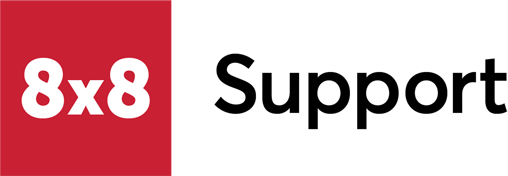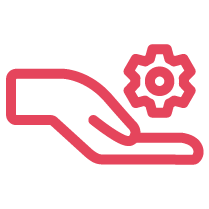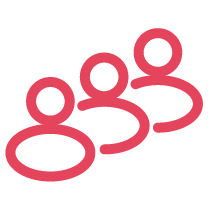Symptom
You are unable to answer calls immediately after transferring calls on your Yealink T46U. You see a note on the phone's display that reads, "Transfer Operation Complete."
Applies To
- Yealink T46U
- 8x8 Work
- Admin Console
Resolution
- Open a web browser on the same network as the device and enter the IP address of your Yealink T46 U to access the device's GUI.
- Log in with your credentials.
- In the GUI, navigate to Settings > Configuration and download the current configuration file.
- Open the downloaded file and locate the line
features.transfer_complete.prompt.enable. Change its value to0. Note: If the configuration is not present, you can copy and paste the feature to the notepad and save. - Return to the device GUI, go to Settings > Configuration, and upload the modified configuration file.
- After uploading, reboot the Yealink T46 U to apply the changes. Note: Ensure you have the necessary permissions to modify device settings. If issues persist, contact your system administrator.
By following these steps, the transfer complete banner will no longer display, allowing for uninterrupted call handling. If you require further assistance, Create a Case with 8x8 Support.
Cause
Missing feature on the Yealink device or feature value set as "1."