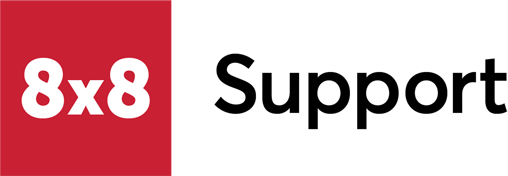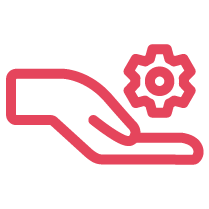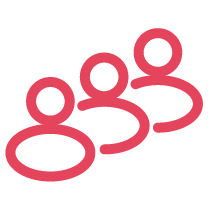Objective
Associate an uploaded holiday audio file to an inbound phone script.
Applies To
- 8x8 Contact Center
- Configuration Manager
Procedure
Create a Holiday Event
- Log in to Configuration Manager for Contact Center.
- Select Home > Schedules, the Schedule list displays.
- To edit the intended schedule, click that Schedule > Edit page is displayed.
- Under Special Events and Holidays, click + Add Day.
- Select the date(s).
- By default the next setting is open, click the dropdown arrow.
- In the dropdown list, select Choice #1.
- Select the hours to run the event.
- Click Apply or Save.
Associate the Event to the Inbound Phone Script
- Log in to Configuration Manager for Contact Center.
- Select Scripts, the Scripts List is displayed.
- Edit the intended Script, click Phone > Scripts > Properties page is displayed.
- On the Script tab, scroll to the end of the script.
- After the Close parameter, you should see parameters #1,#2...
- Click #1 > click Add, the Insert Object dialog opens.
- Select Play.
- Fill in the Object tag.
- Select your holiday Audio file.
- Click OK.
- Click Save.