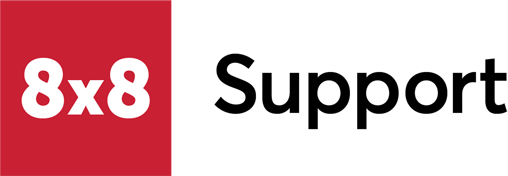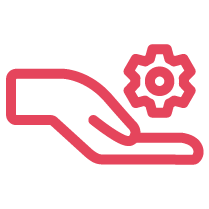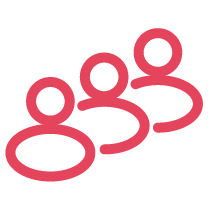Objective
Add more than one Facebook channel to 8x8 Contact Center.
Applies To
- 8x8 Contact Center
- Social
Procedure
If you want to link your Facebook channel to more than one Facebook page, there are two ways you can do this.
Option 1
Make sure that the email address you are linking owns all of the pages that you want to link. Follow Facebook's steps to make sure the email address has full control of the pages.
Once this is done:
- Log in to Configuration Manager for Contact Center.
- From the left menu, select Channels.
- Select the Social tab.
- To the right of Add Channel, select + Facebook.
- Connect or reconnect to the channel you have added.
- Follow the embedded flow. You will see a page similar to the following example. Select the options highlighted, followed by the pages you want to connect to.
- Each page you have selected will have a channel created inside 8x8 (if there isn’t one already).
Option 2
If you want to connect to another page but don’t want to do it with the login details that are already connected, you can:
- Go to configuration manager > channels > social
- Select the option to add Facebook
- Log in to Configuration Manager for Contact Center.
- From the left menu, select Channels.
- Select the Social tab.
- To the right of Add Channel, select + Facebook.
- Select log into another account.
- Enter the login details to create the account.
- Once you have done that, you will get to the same page as in option 1 to connect the pages you want to 8x8 Contact Center.
Additional Information
For more information, see documentation on how to create social scripts.