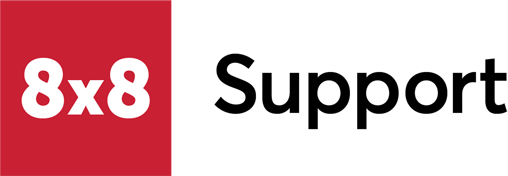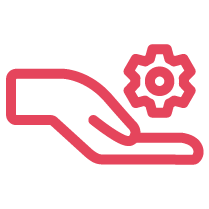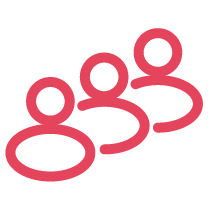Objective
Create a paging group in Admin Console so you can make real-time announcements to a department, team, or work area using the intercom feature on your Poly or Cisco phone.
Applies To
- Poly Phones
- Yealink Phones
- Cisco Phones
- Algo 8180
- Group Paging
Note: Poly Trio phones only support receiving multicast pages and cannot send outbound pages due to a Poly limitation.
Procedure
Note: In order to access paging functionality, the user must have an activated Poly, Yealink, Cisco phone and be a member of the paging group. With Poly phones, you can choose normal, emergency, or priority group. Poly, Yealink and Algo devices can be combined in the same group but Cisco groups are exclusive to Cisco devices. Yealink devices do not support paging priority in the same way that Poly devices do in that only the default "Priority" and "Emergency" groups are able to barge into an active call.
- Log in to Admin Console.
- Select Paging.
- Select + Create Paging Group. If you have not created a Paging Group before, select Create Paging Group in the center of the page.
- Enter a Name for the paging group and select a Site.
- Select a Device Model: Poly/Yealink/Algo or Cisco. Once you select a device model option, the field becomes disabled. Only members with that specified device can be added to the paging group.
- For Poly phones, determine the Priority to deliver paging, such as normal, priority, or emergency. You cannot unsubscribe from a priority or emergency group. A priority page interrupts normal pages or active calls. An emergency page interrupts normal pages, priority pages, and active calls and plays out at near maximum volume even if Do Not Disturb (DND) is turned on. In Cisco phones, only emergency option is available.
- For Cisco phones, add an Extension number. This option is not available for Poly/Yealink/Algo devices.
- Add Members to the group and Save. You can select members from the specified site as long as users have the supported manufacturer, Poly/Yealink/Algo or Cisco.
- Select Save.
Use Group Paging in Poly and Yealink Phones
After you create a paging group in Admin Console your Poly or Yealink phone reboots and displays the Paging soft key on the display. Follow the instructions below to page. The phone sends a preamble or repetitive set of alert messages that ensure receiving phones are ready to receive the broadcast.
Poly
- From the main screen, select Paging.
- Scroll through the list to locate the group you want to page, then select Page.
- Wait while your phone sends the preamble.
- After you hear the beep, begin your announcement.
- When you are done, select End Page, or pick up the handset.
As the paging receiver, you can terminate an incoming page by pressing the End Page soft key. To make a call during an incoming page announcement, simply begin dialing.
Yealink
- From the main screen, select Paging.
- Scroll through the list to locate the group you want to page, then select Paging.
- Wait while your phone sends the preamble.
- After you hear the beep, begin your announcement.
- When you are done, select End Call.
Use Group Paging in Cisco Phones
After you create a paging group in Admin Console, all the Cisco phones in that group are ready to receive pages. For example, to page all the phones in the shipping department, a person at any phone dials the extension number associated with the paging group. The phone sends a preamble or repetitive set of alert messages that ensure receiving phones are ready to receive the broadcast. Follow the instructions below to page.
- Dial the paging group extension number from any Cisco phone.
- Wait while your phone sends the preamble.
- After you hear the beep, begin your announcement. The group members receive the page on their Cisco phones.
- When you are done, simply hang up.
The emergency page interrupts normal pages, priority pages, and active calls and plays out at near maximum volume even if Do Not Disturb (DND) is turned on.
Additional Information
Features
- Paging is included free with Poly, Yealink, Cisco, and Algo devices.
- Create up to 23 normal paging groups in Poly and Yealink phones. One priority and one emergency group already exists by default.
- Set priority levels for your pages: Normal, Priority, and Emergency (Poly phones only).
- Set permissions for who can broadcast pages and who can only receive them.
- You can include a user in multiple paging groups.
- You need at least one member for every paging group.
- You need at least one member with Send capabilities for emergency or priority paging.
- You need at least one member with Send capabilities and one member with Receive capabilities for normal paging.
Limitations
- Paging groups should have fewer than 50 users. Timeout issues may occur for paging groups with 50 or more users.
- Poly emergency paging interrupts the group member's active calls.
- The priority dropdown only impacts Poly devices.
- The Administrator user creating and editing the Paging Groups needs to have their user profile's Company Directory permissions set to Company.
- Paging is not supported on any Poly or Yealink DECT devices.
- Currently 8x8 only supports the Algo 8180.