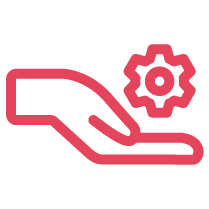The 8x8 Recording Control API is an HTTP API that allows a tenant to pause and resume the audio feed to your call recording. Learn more here.
The real-time statistics reporting API is composed of a set of URIs that identify and request real-time statistical data from the 8x8 system. Learn more here.
The 8x8 Contact Center statistics reporting API is composed of a set of URIs that identify and request statistical data from the Historical Reporting database. Learn more here.
The 8x8 Tenant Provisioning API is composed of a set of URLs for tenants to download information related to daily schedules or exceptions. Learn more here.
The External IVR API is an HTTP API for tenants to integrate with an IVR system. It is embedded in the 8x8 Contact Center IVR server. Learn more here.
8x8 Contact Center has out of the box integrations with leading on-demand CRM services, such as Salesforce and Zendesk. Learn about these APIs here.
8x8 Recording API is a set of URLs that identify and request data recordings from the database. Learn how to get an authentication token from here.
8x8 Contact Center Click-To-Dial API is a HTTP API that allows logged-in agents to perform outbound calls by launching external URLs. Learn more here.
Web Callback API allows tenants to embed a button on their website that would allow visitors to request a call back from the application. Learn more here.
Streaming API is a set of functionalities to allow 8x8 Contact Center tenants to receive information about Agent status, Interaction updates, etc. Learn more.
Configure the 8x8 Dynamic Campaign API in Admin Console. To ensure all customer records are added to a campaign, you will need to configure a filter.
8x8 offers API methods that allow you to send SMS Engage programmatically. In this tutorial, we will cover how to send a single SMS Engage: Send SMS Engage survey and multiple SMS Engage: Send SMS Engage surveys as batch in one command.
Use the 8x8 Co-Browsing feature with 8x8 Contact Center chat on websites.
Cross-Origin Resource Sharing (CORS) is not supported.