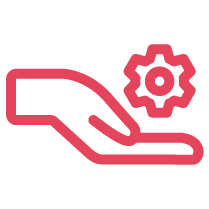Configuring your network for VoIP services includes a series of steps such as enabling https, configuring ports, white listing and more. Read the instructions.
For quick testing with the audio issues, download WinMTR and for longer-term testing for intermittent issues, download PingPlotter. Learn more.
It is best to set up your DNS with the DNS from your ISP. If issues still arise you can set the 8x8 GTM on the phones. Learn more here.
Find out all the technical requirements for X Series, including network requirements, considerations, and recommendations.
MTR is a Linux or Unix utility that combines Ping and Traceroute functions into one easy-to-use program. Learn how to interpret here.
Provides troubleshooting tips for identifying why calls are disconnecting from a Network Engineering standpoint.
Check out our best practices for implementing or troubleshooting your voice, video, and contact center services!
This document outlines the network best practices and service requirements essential for successful 8x8 and Fuze implementations, ensuring optimal performance, reliability, and quality of service for Unified Communications (UC) services.
Effects of Network Conditions on Voice Quality, The Internet provides "best-effort" data delivery. Best-effort IP allows the complexity to stay in the end-hosts, so the network can remain relatively simple. This document discusses how different network conditions affect Voice Quality.
Use your 8x8 Work Mobile application to ensure business continuity during an Internet or power outage. Learn how to handle such outages here.